by Arvid Grenman, 23 Sept 2019
What is the IMEI code and why do we need it?
In order to remotely configure your Eldes ESIM384 alarm panel with Eldes Utility Tool software you have to know the IMEI code of your panel. The IMEI code is the Eldes ESIM384 panel’s connection module identification number. In other words, a code that is specific to your panel only. The IMEI code is essential to connect to the desired panel and not to any other panel, like sending an email to a person using his or her email address.
Before connecting remotely
Be aware that prior to using the Eldes Utility Tool to remotely connect to your panel the following checkpoints have to be completed beforehand:
- SIM card is inserted and mobile data service is activated on that SIM card (you can check this with your mobile service provider)
- Default SMS code is changed to a new SMS code
- User1 (Master) phone number is provided (is set to the ESIM384)
- A remote connection can be established only when the ESIM384 system is disarmed, so disarm all the partitions (security areas) of your system!
How do I get the IMEI code of my system?
METHOD 1: Go to your panel and look for the IMEI code
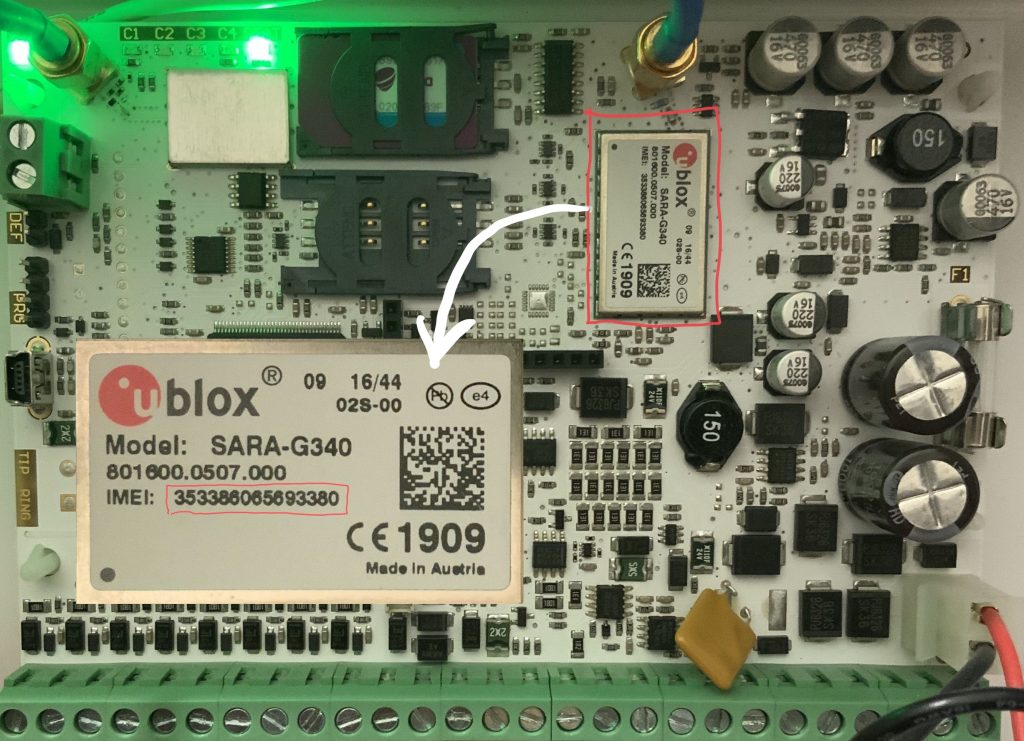
METHOD 2: request IMEI from the panel by sending an SMS request
Syntax to send SMS to the ESIM panel: XXXX IMEI (where XXXX is your SMS code)
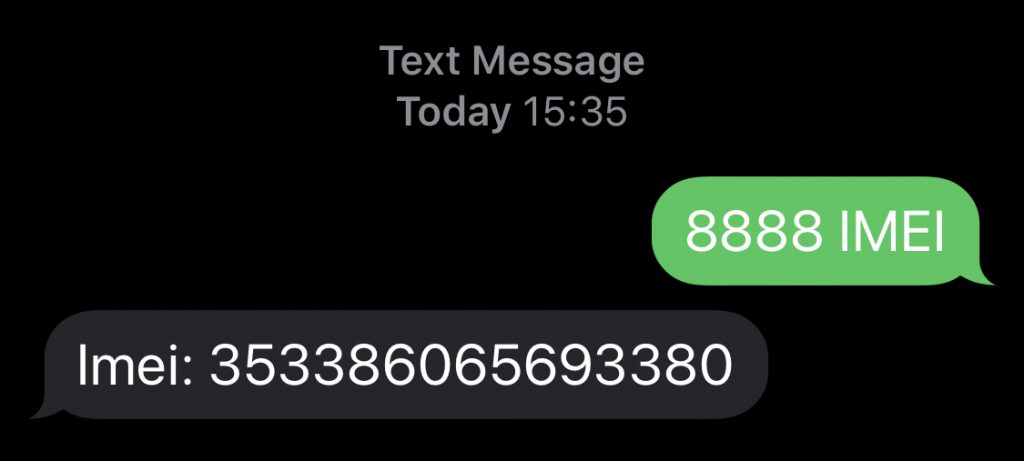
How to use the IMEI code and remotely connect to your ESIM384?
As explained in the first chapter of this post, the IMEI code is used to remotely connect to your ESIM384 panel with the Eldes Utility Tool software.
Please pay attention to the fact that initial configuration has to be done before you can connect to your remote panel (see chapter Before connecting remotely). Other than that the procedure is as follows.
- When opening the Eldes Utility Tool software, the first window you probably see is like shown below. From there click Connect remotely..
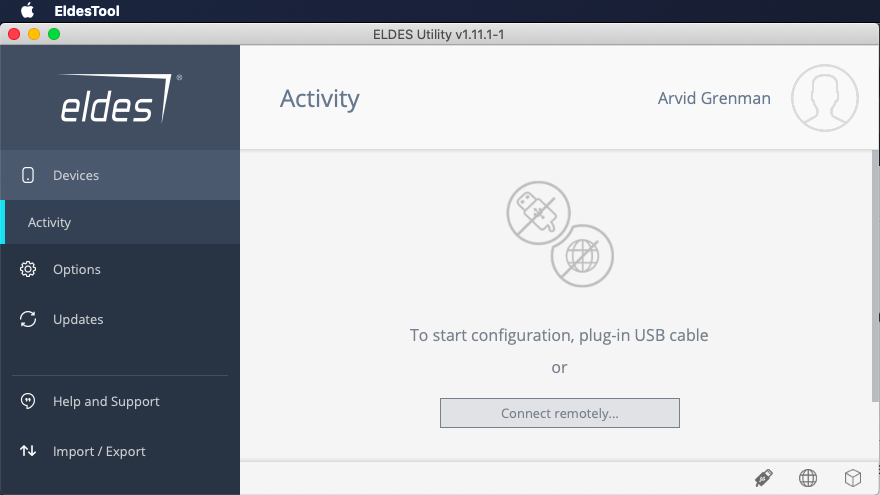
- A new window is opened (see below). To connect remotely, select your choice via Remote Server (recommended). Click Next!
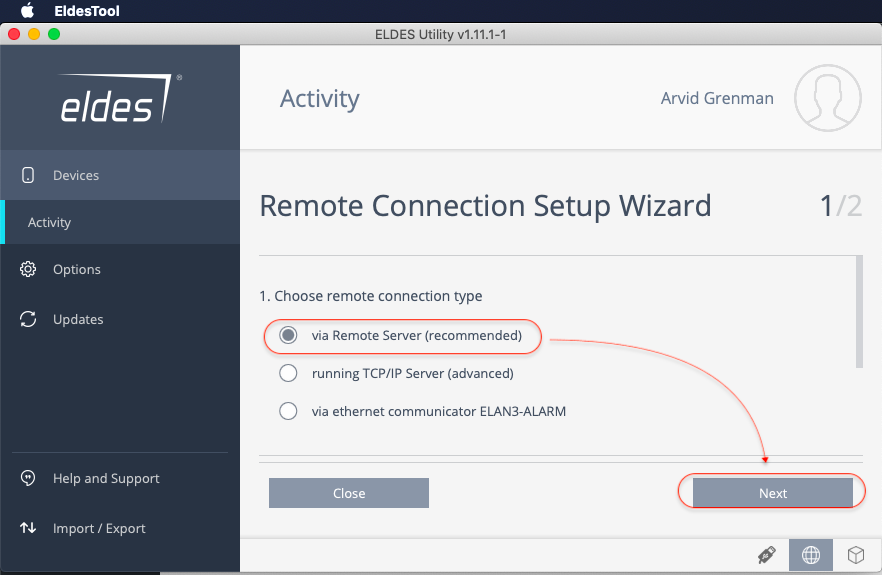
- The new page is the one where the IMEI code has to be entered. So, in Method 1 and Method 2, I explained how to get an IMEI code. Now, enter the IMEI (see picture below) and click Connect. After that, you have to send an SMS to your panel with the following syntax: XXXX stconfig (where XXXX is your SMS code)
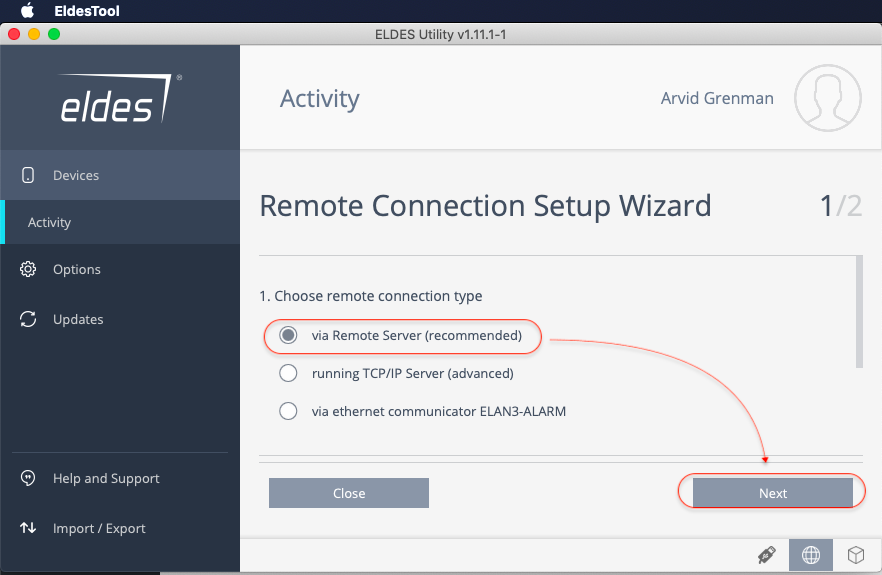
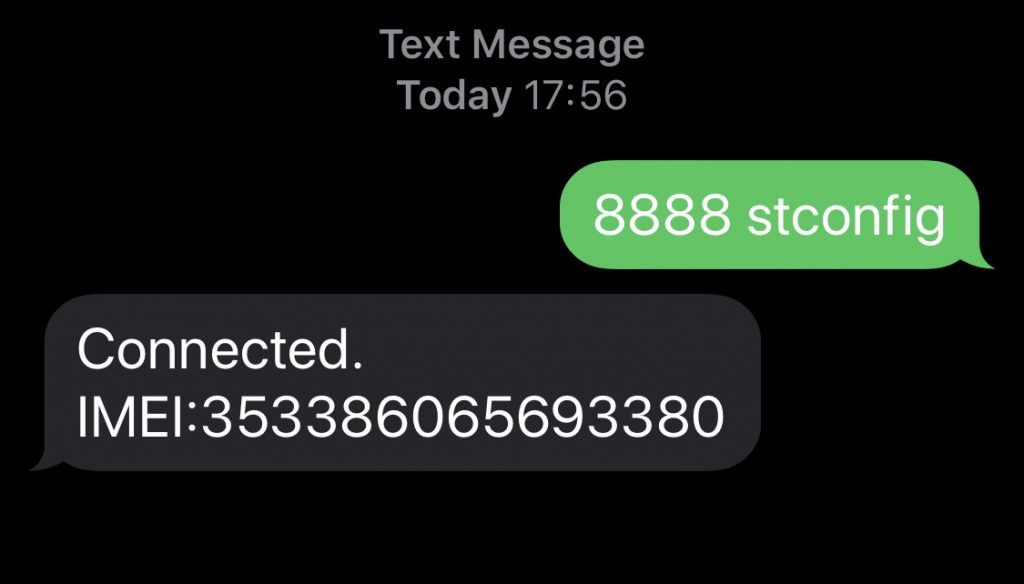
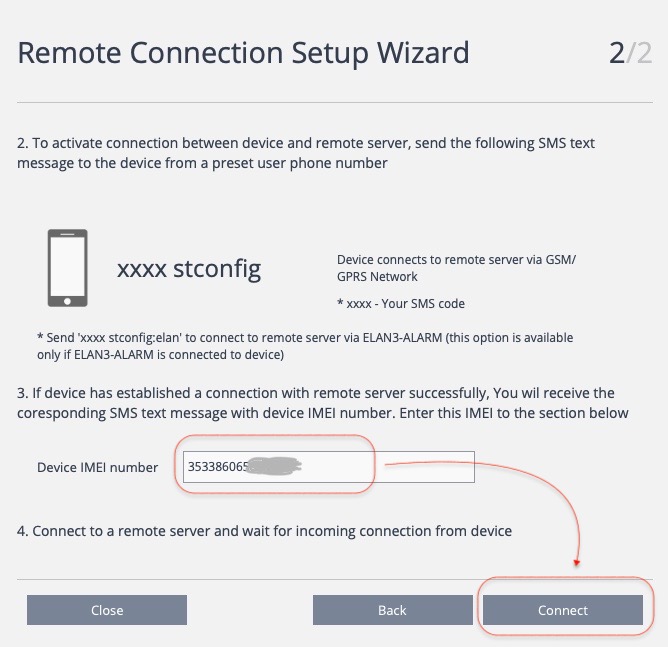
- After a while, the connection has been established and a pop-up window appears, that requires the installer code to proceed.
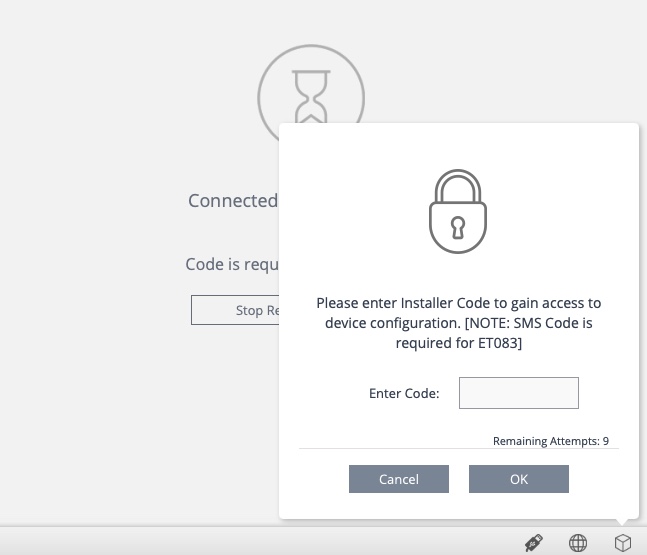
From this point on, you should be connected and ready to configure your ELDES ESIM384 panel.
For convenience please find related posts, links and documents below:
ELDES ESIM384 panel manual v.1.5
Please check for all Eldes products at our online store